Test SharePoint webhooks using webhook.site
webhook.site is a great tool for testing callouts to a webhook. Primarily its great to test e.g. provisioning of webhooks, i.e. that the webhook subscription is created correctly. This post is a quick guide on how to use webhook.site to test SharePoint webhooks.
When using webhook.site, you get a unique URL for your webhook. Grab this url, this will be the notification endpoint for our webhook subscription.
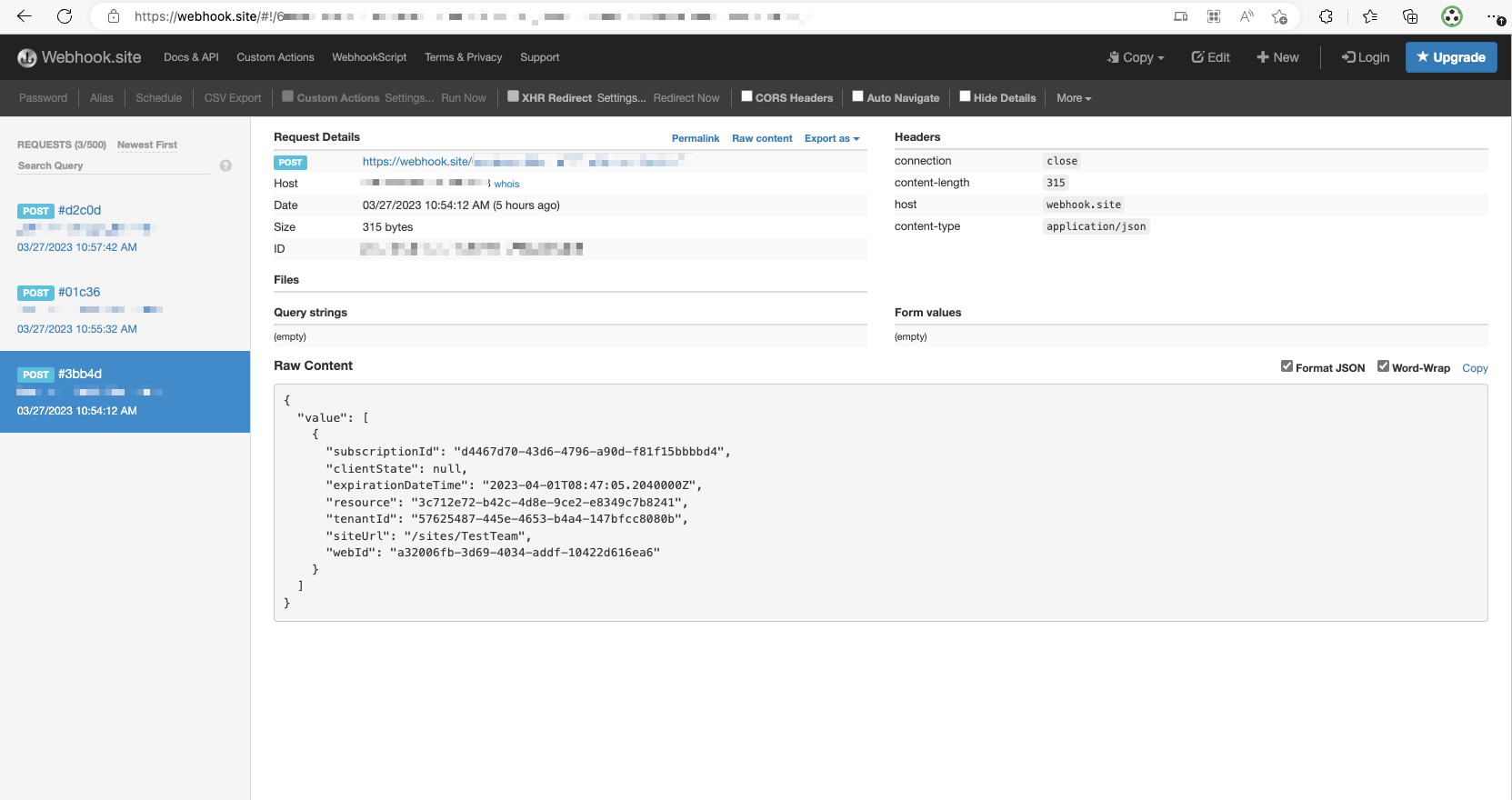
Before we can set up a webhook subscripton on our SharePoint list we need to make sure the webhook returns a valid response, otherwise SharePoint will reject it as invalid. To do this we click the edit button (1) and add $request.query.validationtoken$ to the response body (2). This will return the validation token to SharePoint, which will then validate the webhook subscription.
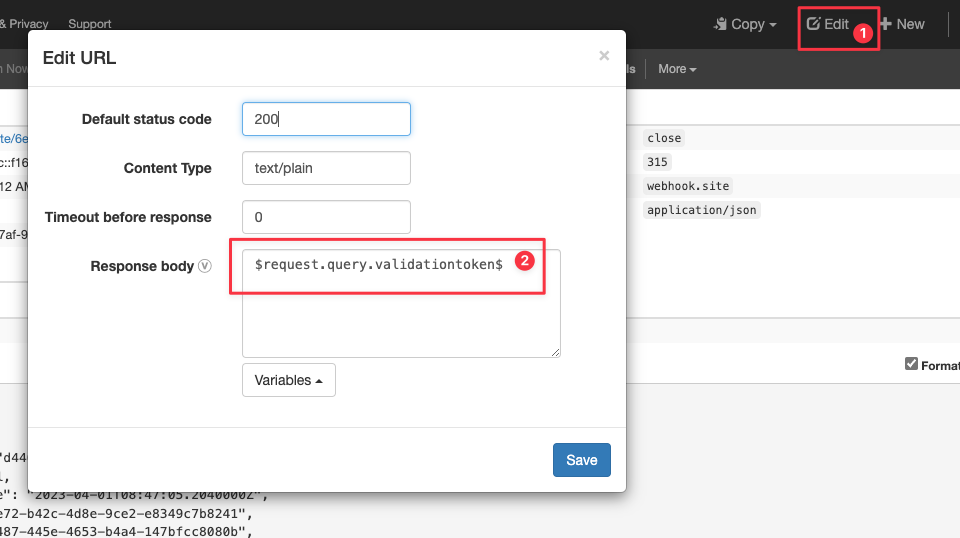
Now we can create a webhook subscription on our SharePoint list. The easiest way to do this is to use the SharePoint PnP PowerShell module.
Connect-PnPOnline -Url https://<tenant>.sharepoint.com/sites/<site> -Interactive
New-PnPWebhookSubscription -List <list> -NotificationUrl https://webhook.site/<uuid<> -ExpirationDateTime (Get-Date).AddDays(1)
This should return a response similar to the following:
Id : a2bd14de-638a-4fa4-bbe4-6a9a946e524f
ClientState : null
ExpirationDateTime : 01/04/2023 14:19:31
NotificationUrl : https://webhook.site/<UUID>
Resource : 3c712e72-b42c-4d8e-9ce2-e8349c7b8241
if you do not add the validation token to the response body, you will get an error similar to the following:
Add-PnPWebhookSubscription: {"odata.error":{"code":"-1, System.InvalidOperationException","message":{"lang":"en-US","value":"Failed to validate the notification URL 'https://webhook.site/6e054c6e-2bd1-4593-b36c-92fcfc357fa2'."}}}
After successfully creating the webhook subscription, you can now monitor the webhook calls in webhook.site. Note that it may take 30 seconds or so before a call is registered.